Search Bar
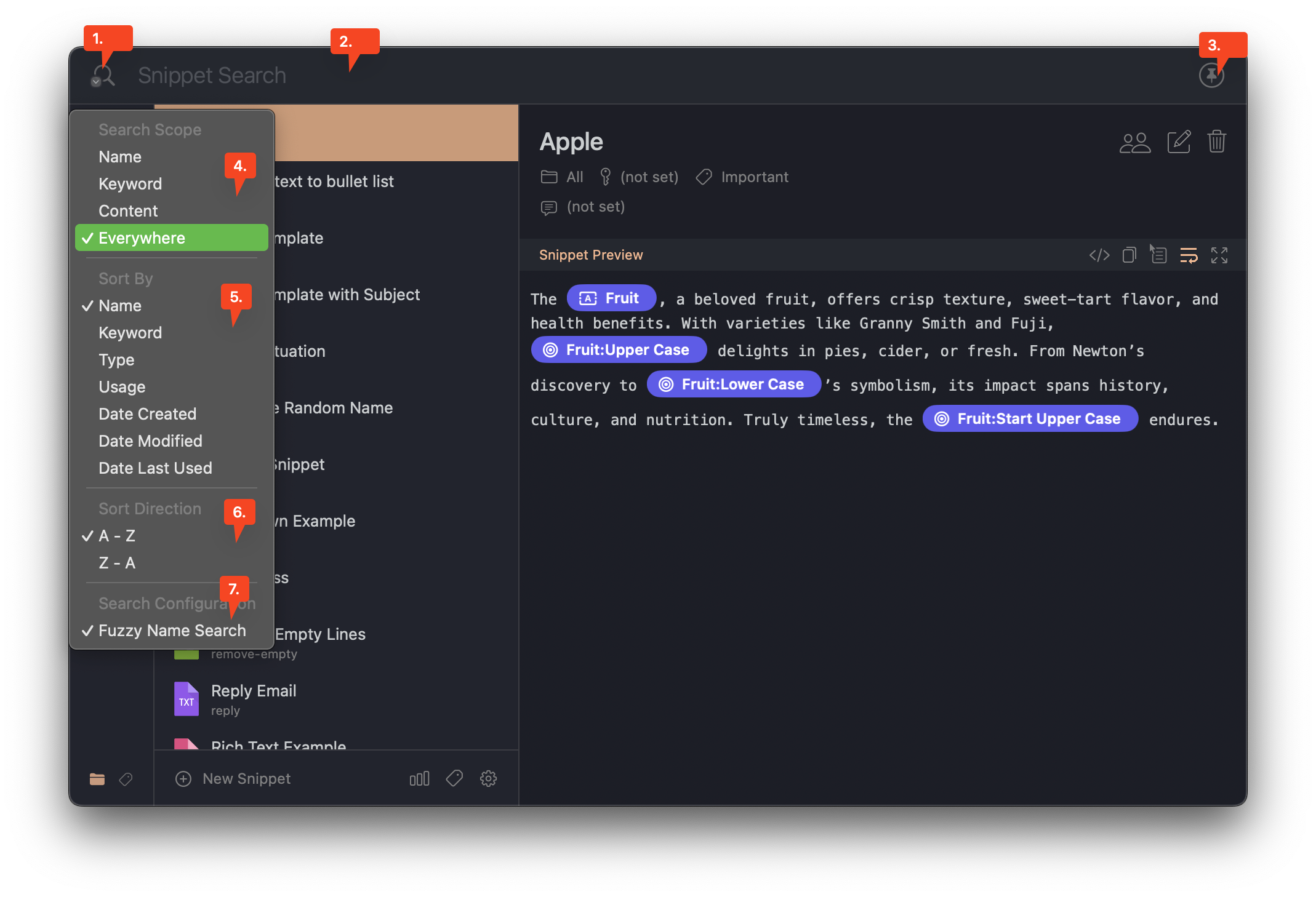
-
Search & Sort Settings: Click on the magnifying glass icon to adjust the search & sort settings.
-
Search bar: Use this field to search for snippets by name (by default).
- Start with a
!to search by snippet syntax. - Start with a
@to search by snippet keyword. - Start with a
#to search by snippet content. - Start with a
$to search by snippet name. - Press
Escto clear the search bar.
- Start with a
-
Pin Snippety: Click on the pin icon to keep Snippety visible. Keep in mind that the Snippet Expander doesn't work when the app is visible. By default, Snippety will hide when you:
- switch to another app,
- click outside the app,
- press
Escwhen the search bar is empty.
Even if you pin Snippety, it will hide once you use a snippet. It is necessary to resolve the snippet correctly.
-
Search Scope: You can configure here which fields should be searched by default (you can overwrite it by starting the phrase with the modifier, see the
2.point). -
Sort By: You can sort the snippets by different criteria.
-
Sort Direction: You can change the direction of the sorting.
-
Fuzzy Search: Fuzzy search allows you to find snippets even if you skip some characters. E.g.,
emlwill findemail. It is enabled by default. You may want to disable it if you have performance issues or if you want to search for exact matches only.