Overview
Snippety allows creating reusable templates with dynamic parts - placeholders, which are replaced with the actual content when you expand the snippet.
This functionality allows you to parametrize your snippets and boost your productivity by quickly generating the same or similar content with minimal effort.
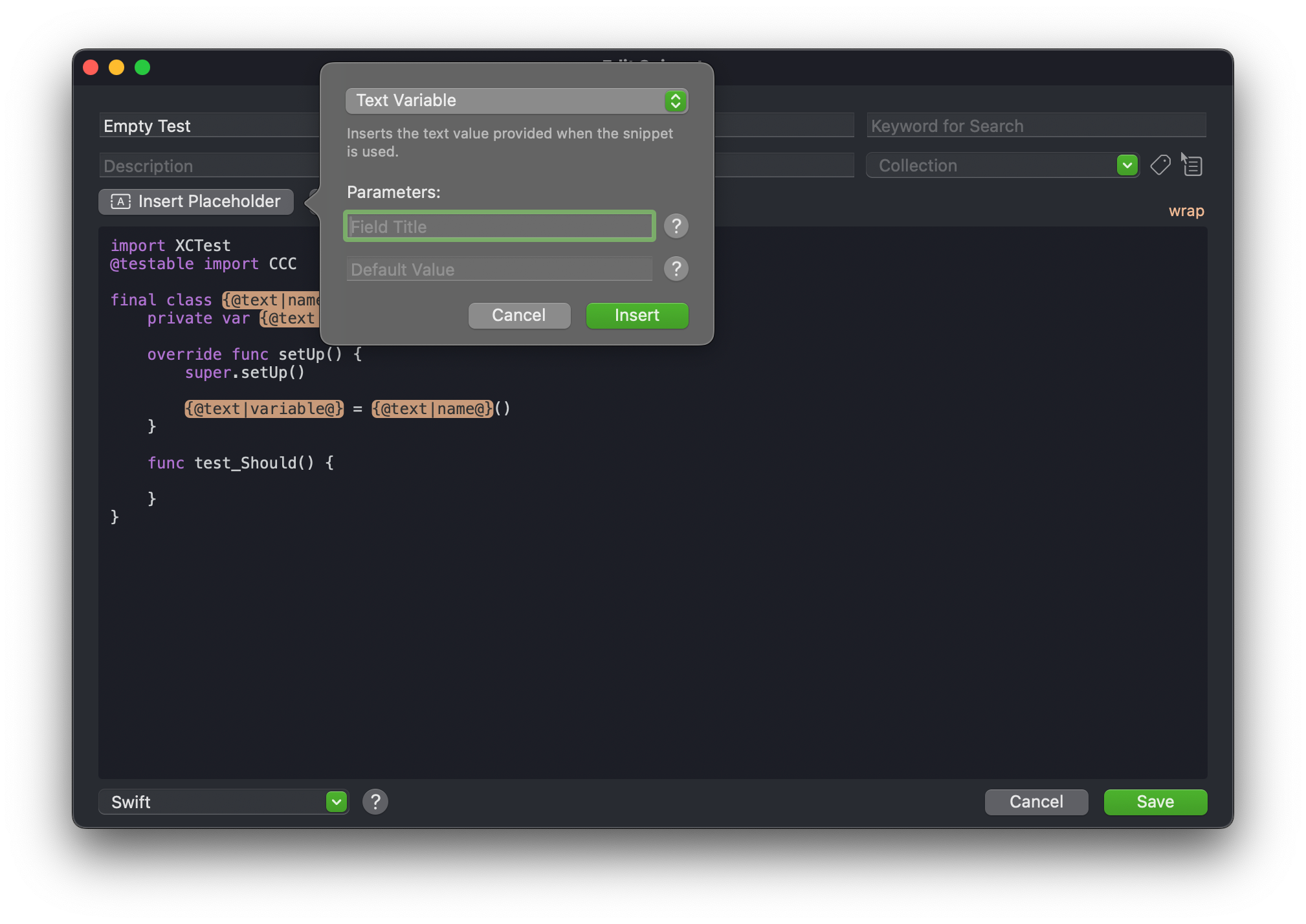
Placeholder Types
There are five types of placeholders:
- Smart Placeholders: They are automatically resolved when the snippet is used. These are: AI Assistant, Auto-Incrementing Number, Calculated Date/Time, Hyperlink, Random Value, Text Transformation, and Command-Line Script.
- Dynamic Placeholders: They require input to generate the final content. These are: Multiselect, Selectable Date, Selectable Value, and Text Variable. Optionally, you can configure AI Assistant and Command-Line Script to require input. They are useful if parts of the snippet are different each time you use it.
- Content Placeholders: There are also placeholders that use clipboard content, selected text, or even a file content. They are useful to provide the content that is already available and does not require manual input.
- Reference Placeholders: These placeholders can reuse the content of another snippet or another text variable. They are useful to avoid duplicates. There are two types available: Text Variable Reference and Snippet Reference.
- Special Placeholders: These placeholders do not insert any content, but they perform some actions instead. These are: Cursor and Keys Simulations.
When your snippet requires input, you will see a nice Live Template to fill in required values.
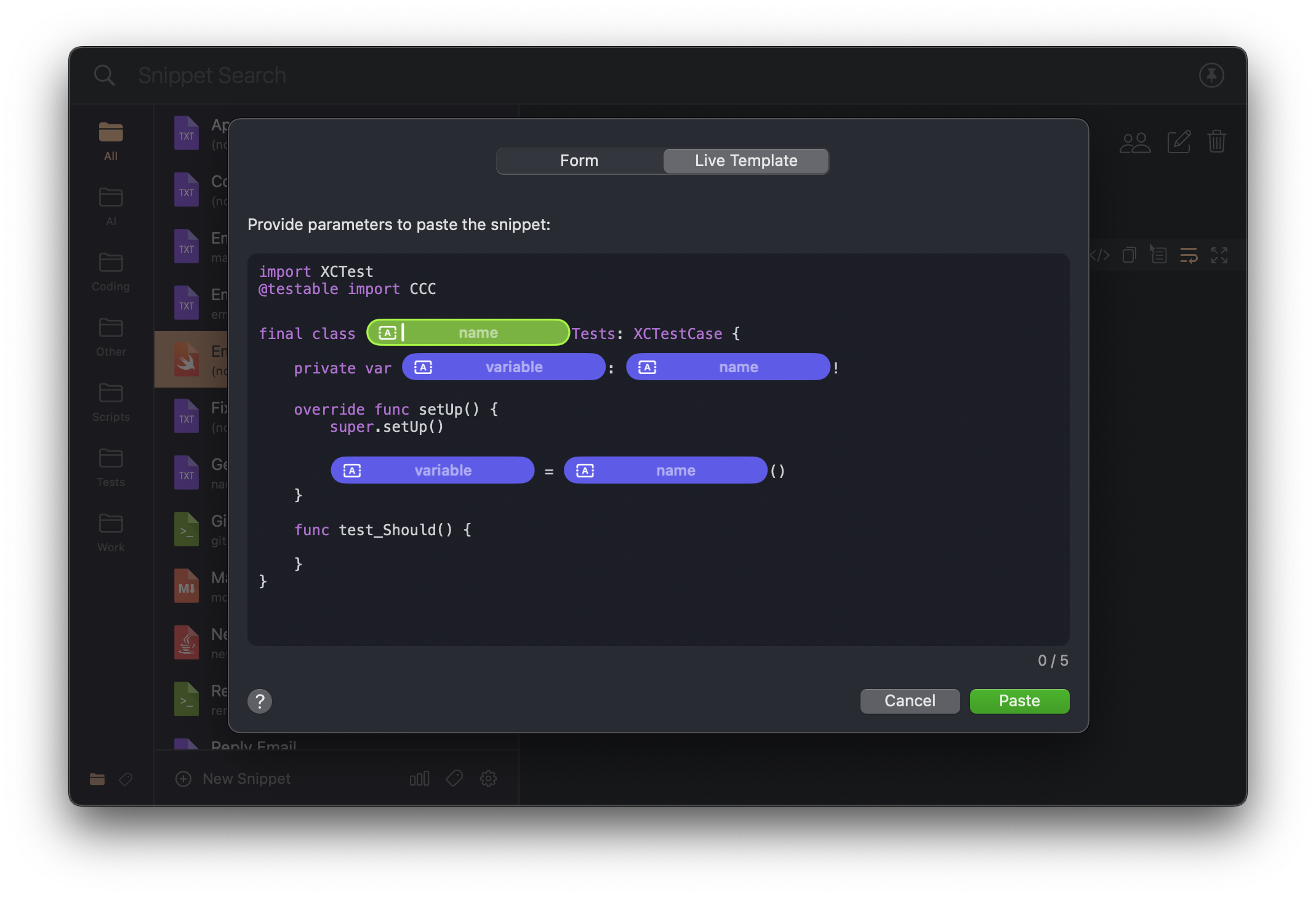
Placeholder Syntax
Each placeholder has a unique syntax, but they all start with {@ and end with
@}. Inside the curly braces, you can find the placeholder type and its
parameters separated by |.
{@calculated-date|-1m2d|dd.MM.yyyy|English@}
Here you can see a Calculated Date placeholder that subtracts one month and adds
two days to the current date. The date is formatted as dd.MM.yyyy and the text
is in English.
Using Placeholders
To learn how to use placeholders in a template, see Adding Placeholders.