Rich Text (RTF)
Snippety allows you to create Rich Text snippets with formatting, images, and links. You can use the rich text editor to create a snippet that looks exactly like you want.
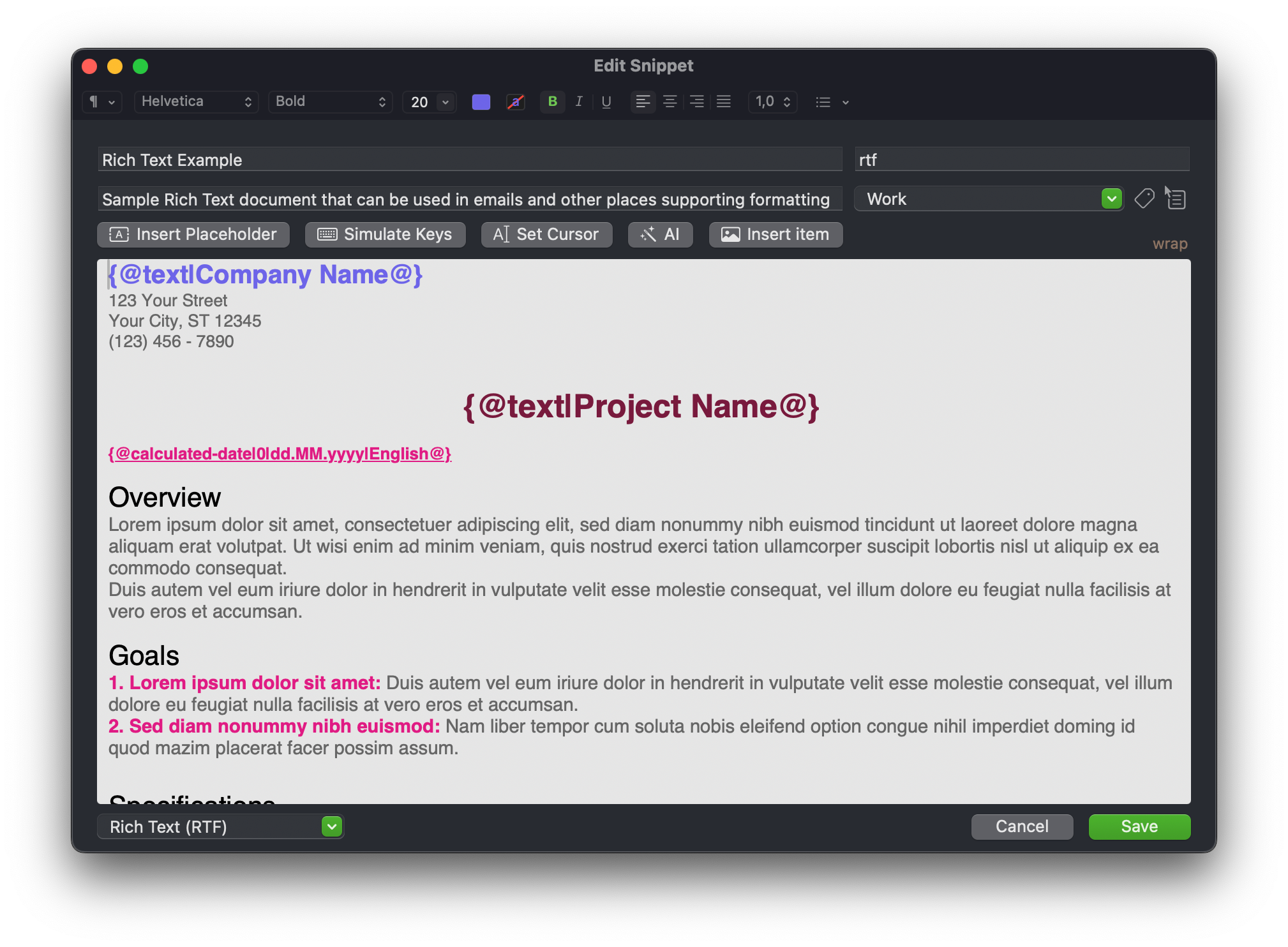
Changing Format To RTF
To change the format of the snippet to Rich Text, click on the picker in the bottom left corner and select Rich Text (RTF). The editor will switch to the Rich Text mode and you will see the formatting toolbar and the Insert Item button.
Formatting Options
You can use the formatting toolbar to apply styles to the text. You can change the font, size, color, and alignment. You can also make the text bold, italic, underline, or strikethrough.
There are also available common shortcuts for formatting:
CMD + BboldCMD + IitalicCMD + UunderlineCMD + Sstrikethrough
Note that in this mode, you can't change text wrapping. It must be always set, so that Snippety can align the text correctly.
Placeholders
In Rich Text mode, you can use placeholders as well. Additionally, you can apply styles. Just select the placeholder and use the formatting options in the toolbar.
The generated placeholder value will keep the formatting.
Insert Item
In this mode, you will see the Insert Item button. You can use it to insert images and links into the snippet.
You can also access this window by pressing CMD + O.
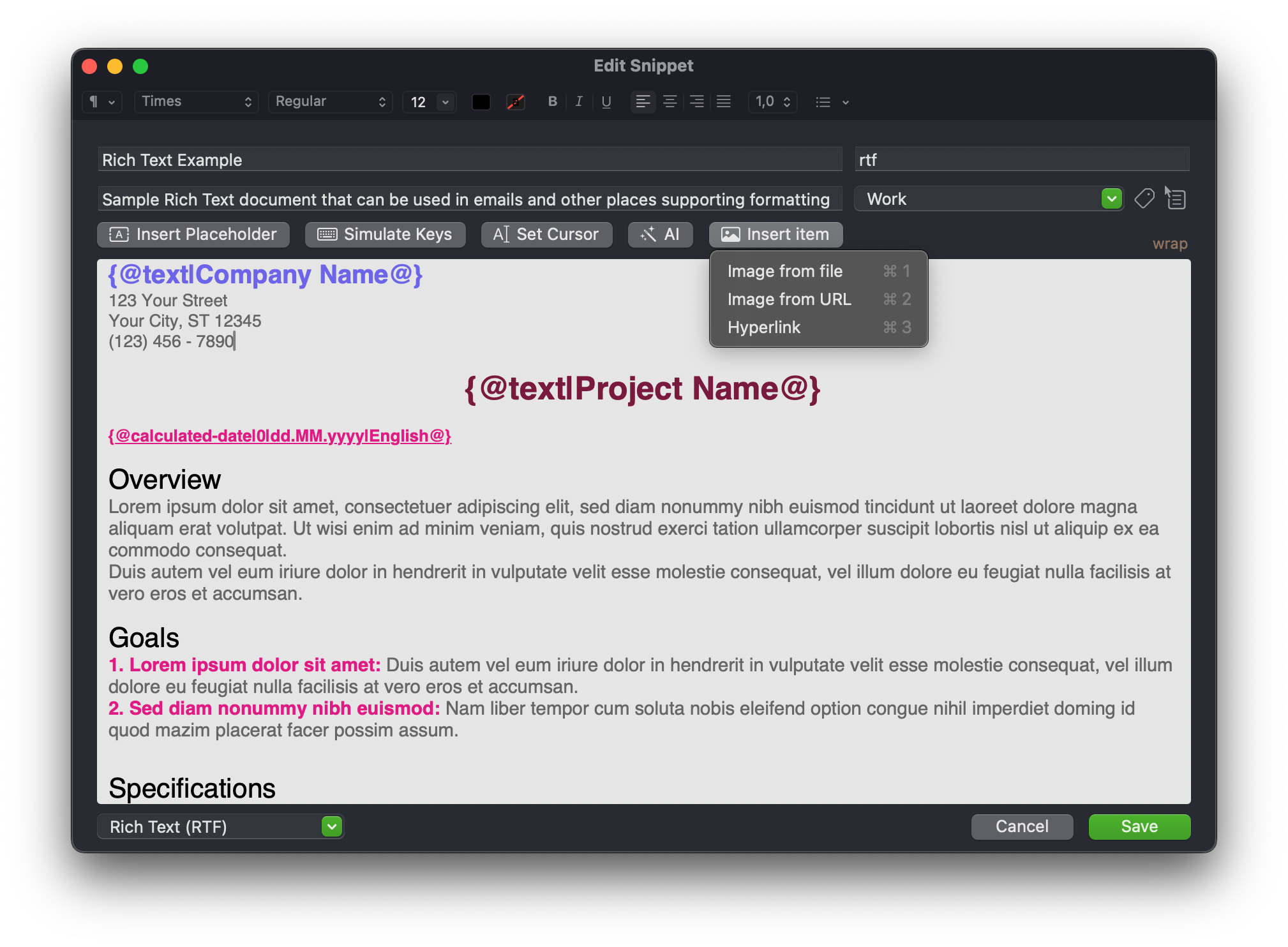
Editing Links
To edit a link, right-click on it. You will see the context menu with the Edit Link option. You can also remove the link or copy the link address.
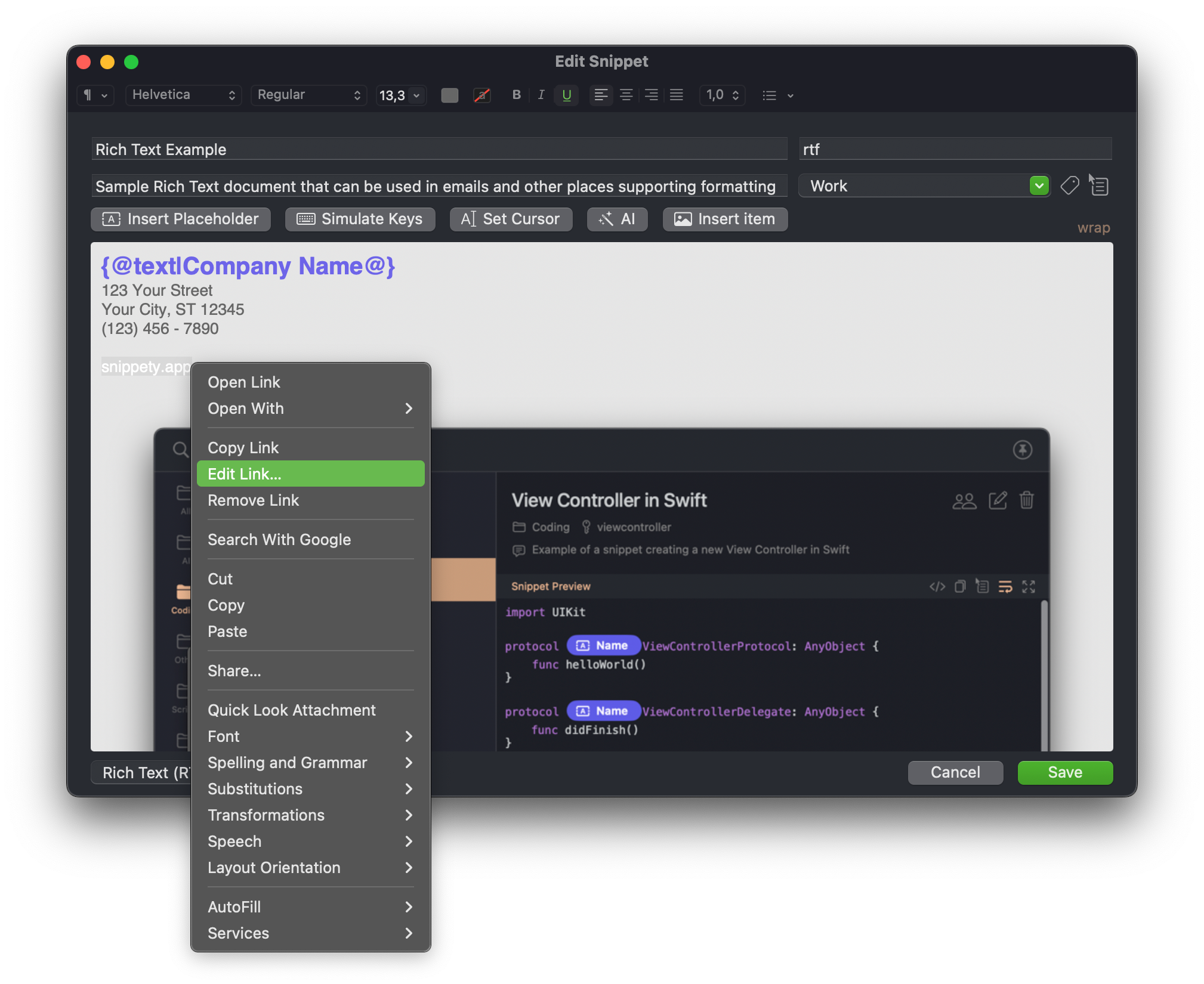
Adding Images
Snippety supports the following image formats: PNG, JPEG, GIF, and TIFF.
To insert an image, click on the Insert Item button and select Image from file/URL.
You can resize the image by clicking on it. A dialog will appear where you can set the width and height of the image.
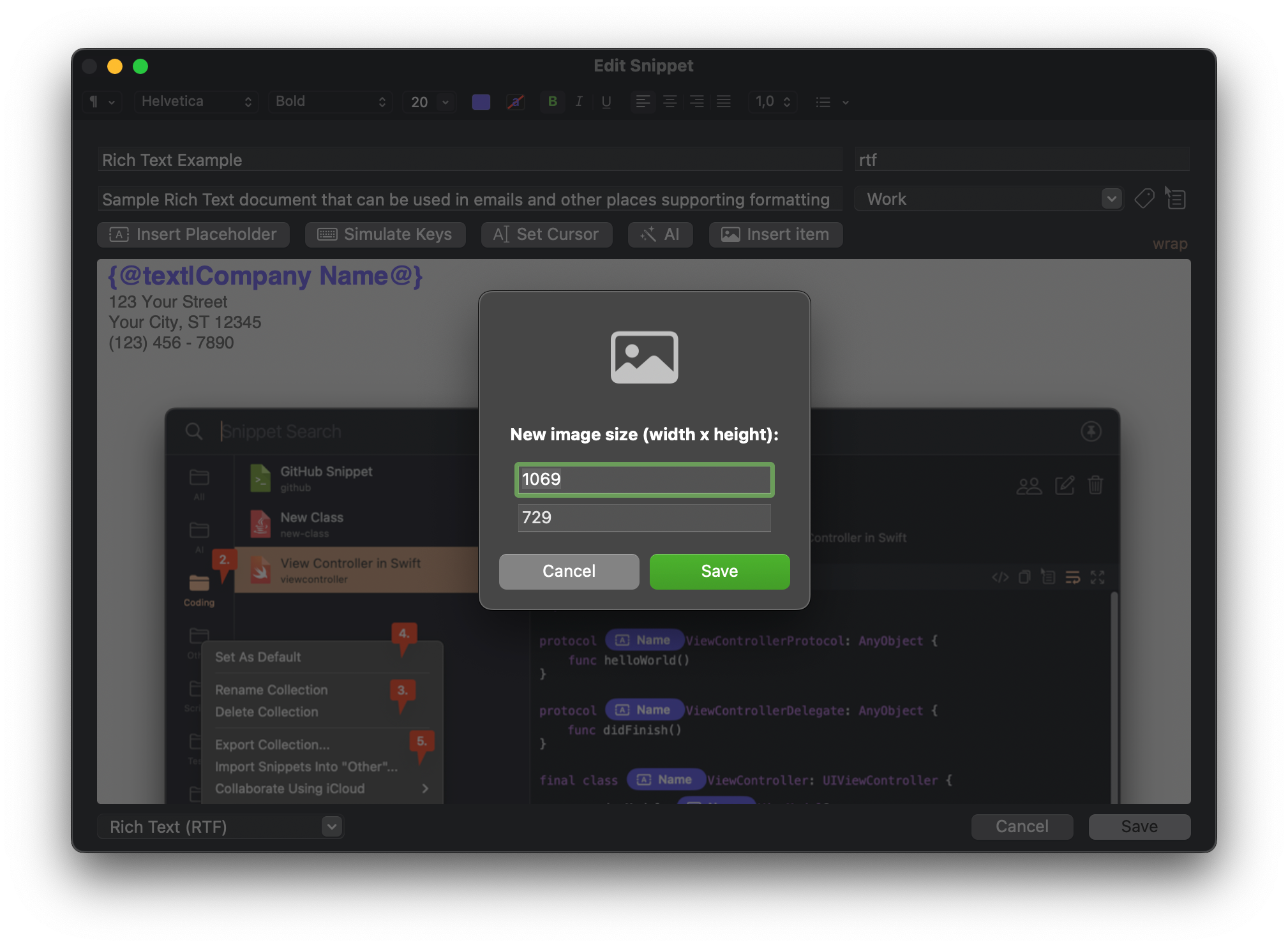
Image Size Limit
Image size is limited to 1 MB. If you need to insert a larger image, you must compress it first.
Images are additionally compressed while saving the snippet to reduce the size
of the snippet. If you want to disable this behavior, you can do it in App Settings -> Behaviors.
Plain Text & Rich Text
When you use Rich Text snippets, the plain text version is generated as well. This is useful if you want to paste the snippet into an application that does not support Rich Text.
For even better compatibility, Snippety also generates a HTML version.