Creating Your First Snippet
When you open Snippety for the first time, you will see a set of sample snippets. You can use them as they are, modify them, or create your own snippets.
To create your first snippet, follow these steps:
- Open Snippety (by default:
⌘ + Shift + Space). You can also open the app by clicking on the app icon in the menu bar. - Click the
+ New Snippetbutton (or use⌘ + N). - Enter a title for your snippet.
- Enter a keyword for your snippet. It is used to expand the snippet
automatically when you type. Usually, you should use a short keyword that
allows you to remember the snippet easily. Like
emlfor an e-mail snippet. - Enter the content of your snippet.
- Click the
Savebutton.
Example:
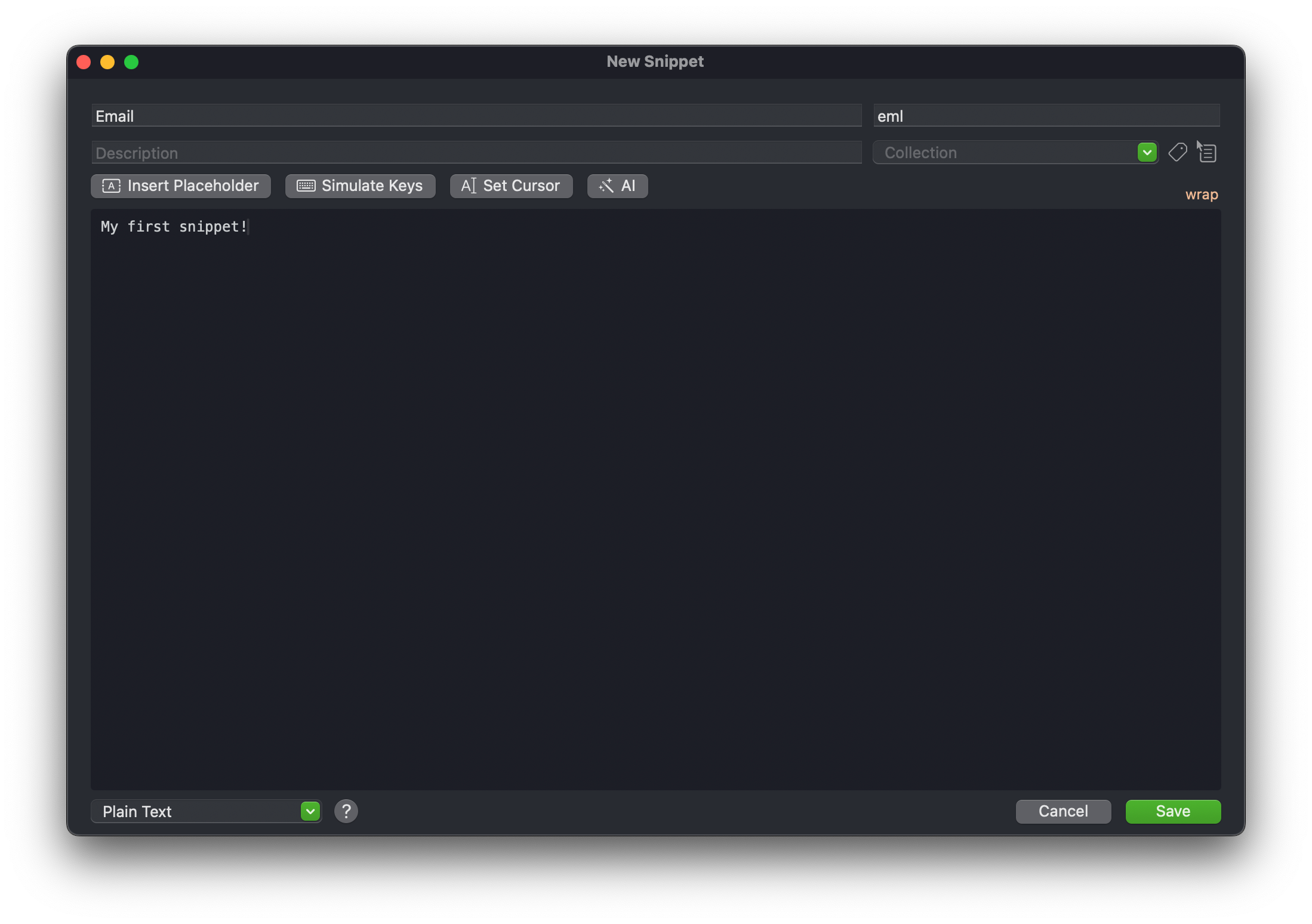
That's it! You have created your first snippet. Now you can use the keyword you set to expand the snippet in any text field.